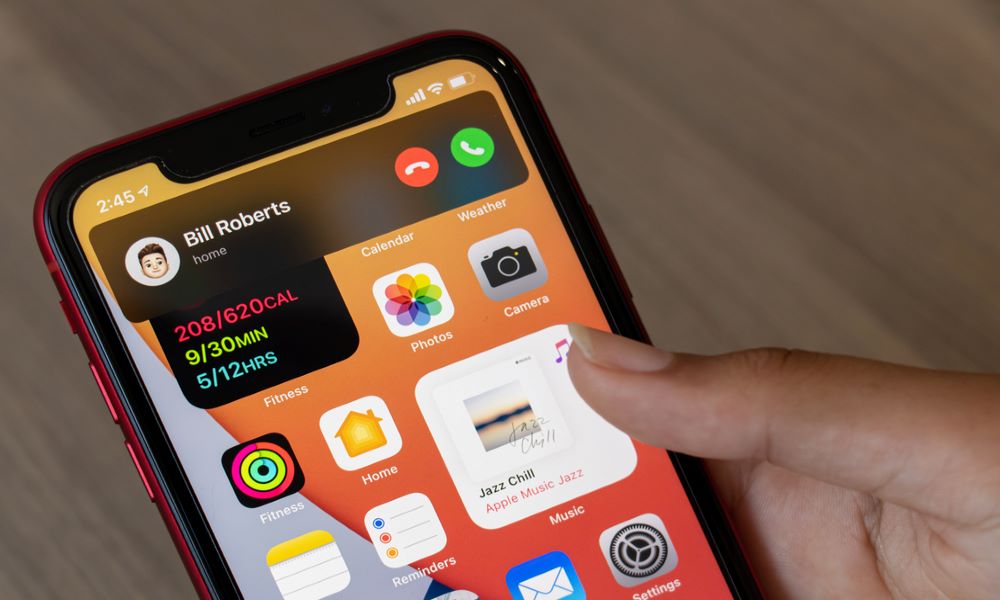
iOS 14 has been out for a bit now, and people can’t get over the new widgets and home screen customization options (using Shortcuts). As fun as it is to spice up your home screen, there is so much more to iOS 14 than that. Continue reading to learn about the 10 new features you should try today!
Easily Ignore Incoming Calls with Compact Calling
iOS 14 introduces a long-overdue alert mechanism for incoming phone and FaceTime calls. In previous versions of iOS, incoming calls would cover the whole screen and interrupt whatever you were doing. Now, iOS users will see a small, banner-like notification at the top of the display.
You can answer or ignore the call with the on-screen buttons, swipe the notification down to see it full screen, or ignore the call by swiping up on it. If you ignore the call, an icon will be displayed in the top-left corner until the alert is finished. You may tap this icon to interact with the call once more.
FaceTime or Enjoy a Movie with Picture in Picture (PiP)
iPadOS already had this feature, but now it’s coming to iOS as well. Picture in picture allows you to watch supported videos, even when you are doing other things on your phone. This allows users to be able to continue watching movies or videos, even after exiting the app.
You can move the video around the display, swipe it to the side for audio-only, and change the PiP window’s size with just a pinch. Keep in mind, not all videos support iOS.
In addition to videos, you can also use FaceTime with PiP, allowing you to use other programs while keeping the call active easily.
Update Your Memoji (You Can Even Add a Mask!)
If you haven’t updated your current memoji, consider the new customization options in iOS 14. Create your own perfect memoji and share it with iMessage contacts. There are new memoji stickers that can be accessed on Apple Watch. (You can even create memoji right on your Watch).
Try Having a Conversation in a Different Language
Speak their language with the new Translate app included in iOS 14. The app features a simple design and is easy to use. But don’t let its simplicity fool you, the Translate app is no slouch. It can translate across 11 different languages and even supports on-device translation for when you don’t have an Internet connection or just for privacy.
Translate’s conversation mode lets you easily translate between two languages. Simply rotate your device and press the microphone, it will detect which of the two languages is being spoken and provide a translation.
Use Siri Without Losing Your Train of Thought
Have you ever gone to ask Siri about something you’re viewing within an app and then forget information important to your question because it takes up the whole screen? Well, with iOS 14’s new compact Siri, you can now see exactly what you were working on and still speak with Siri. This is because Siri will now pop up as an animated sphere at the bottom of the display.
There are some limitations, though. Unlike compact calling, you can’t interact with items on the screen while Siri is up. So there’s no scrolling to look for content or switching between apps, but it’s a step in the right direction and is sure to make the use of Siri a better experience.
Take Control of Your Home in All New Ways
If you have a smart home that supports HomeKit, there are new features in the Home app you’ll want to try right away. The app now supports native adaptive lighting on supported devices, allowing you to set your lights to change temperature or color as the day progresses. If you have a supported camera device, you can now set trigger areas and even face recognition right from the Home app. Finally, suggested automations and home status icons at the top of each page, make it easier than ever to control your home with just a tap.
Plan Your Route and Take a Trip (by Car or Bike)
Maps in iOS 14 also got a refresh. While the interface is mostly the same, you can now choose cycling directions or even electric vehicle routing. Cycling routes let you check your elevation and even help you know when you’ll need to take stairs to reach your destination. Electric vehicle routing helps you find the best route with charging stations along with it so you can make it to your destination successfully and quickly.
But that’s not all. Apple has been busy adding guides for major cities and is even looking to add ratings and reviews right from within the app, rather than utilizing third-party sources.
Keep Track of Your Favorite Conversations in Messages
The Messages app in iOS 14 gets some cool new features. Thanks to iMessage, Messages has been an important selling point of iOS devices, and it seems to get better and better with each iteration of iOS and iPadOS. The latest version of messages lets you easily pin up to nine conversations at the top of the conversation list, allowing you quick and easy access to your favorite message threads.
In addition to making these conversations easily accessible, it hides the last message’s text from the list-making for more intimate conversations with those you love to speak with most. You can even see when their typing and a little text bubble will display new messages as they arrive.
Start a Group Chat
In these uncertain times, quarantine, masks, and physical distancing are a part of daily life. But, they don’t have to keep us from connecting with the people that are important to us. In addition to new Memoji with masks and group FaceTime calls, you can use iMessage/Messages to keep in touch with groups of family and friends.
Group messages in iOS can now be pinned just like other message threads. In both group and individual messages, you can reply to a specific message or mention a participant by name to grab their attention.
To reply to a specific message, just long-press the message bubble and select “reply.” The specific message will appear above the reply, so it’s clear which message you were replying to. This is especially helpful in large groups or when replying to an older message. Apple calls these inline replies as they stay within the thread while helping the conversation as a whole stay intact.
To mention someone, simply tap their name and tap the person when they appear. This will help grab the attention of someone who has muted the thread.
Check Your Settings
This should be something you do anytime you purchase a new device or update to a new version of the software. Apple often has many new settings you can configure in iOS, and you might find options you were unaware of. By checking the Settings app, you can make sure your setup is customized to your liking, creating an overall better user experience.
In iOS 14, you can use a double or triple-tap on the back of your device to trigger multiple actions, including taking a screenshot. You can customize the volume buttons to do different things in the Camera app. You can even take advantage of many of the new privacy tools within iOS 14 to limit tracking and even set up access to specific photos so that apps can’t access your entire media library.
Checking your settings is a great way to learn more about what your device is capable of and ensure it works the way you expect. You may find things you didn’t even know your device was capable of.
Have Fun
iOS 14 brings so many new features, so go try them out! Using these new features is the best way to get the most out of your phone or tablet, and it can make you more productive and save time with some simple tasks.
What are your favorite iOS 14 features? Are there other features you recommend that users try out right away? Let us know in the comments and on social media. Your opinions and feedback are always welcome.
"try" - Google News
October 06, 2020 at 01:00AM
https://ift.tt/3lkqFpr
10 Features in iOS 14 You Should Try Right Now - iDrop News
"try" - Google News
https://ift.tt/3b52l6K
Shoes Man Tutorial
Pos News Update
Meme Update
Korean Entertainment News
Japan News Update
Bagikan Berita Ini














0 Response to "10 Features in iOS 14 You Should Try Right Now - iDrop News"
Post a Comment